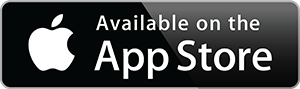Product Description
Create, Convert & Edit PDF Documents 300% Faster than Adobe Acrobat. Nitro PDF Professional is everything you need to create, convert and edit PDF files. All files are 100% industry standard and compatible with other PDF viewers. FEATURES: Fast, High-Quality Document Conversion. Convert any kind of file to PDF - alone or in batch. Convert PDF files back to Word while retaining text, graphic and pages. Combine multiple documents into one PDF. Convert Word, Excel®, and Powerpoint® to PDF with one click. Convert paper to PDF by scanning and converting documents. Comment and review PDF documents just like paper documents.
Amazon.com
Nitro PDF Professional gives business professionals the complete, affordable and easy-to-use set of tools to work with PDF documents. Our award-winning software lets anyone easily create, combine, edit, secure, convert and collaborate with PDF files. Below we outline all Nitro PDF Professional's key features.
A complete, affordable and easy-to-use set of tools to work with PDF documents.
Create PDF files from any file
Nitro PDF Professional lets you quickly and easily create high-quality PDF files from more than 300 file types, and all the PDFs you create are 100% compatible with all PDF viewers, including Adobe Acrobat and Adobe Reader.
Nitro Pro's integration into Windows means you can convert common file types, such as Microsoft Word, Excel, PowerPoint, Publisher, Visio, and WordPerfect, without ever having to open the original application--you just select the files to convert from a folder and then with one click convert them all to PDF files. In addition, when you need to send a collection of different files to someone, Nitro PDF Professional can convert and then combine them all into a single self-contained PDF.
Key PDF creation features:
- Print any file to PDF
- Batch convert files to PDF
- Scan paper to PDF
- Convert Clipboard images to PDF
- Combine files to PDF
Create PDF from Microsoft Office files
For last minute changes to images in PDF files, Nitro PDF Professional's advanced image editing tools enable you to select, move, resize, rotate, copy, paste, and delete. To insert images into one or more pages--with full control over the final appearance, size, opactity and more--Nitro Pro allows you to add images as watermarks or overlays.Converting and then distributing Microsoft Office files as PDF files eliminates the problems you can experience when sharing these kinds of files. PDF files are:
- Safer. Converting Microsoft Word and Excel to PDF before distribution removes potentially sensitive data, such as author information, revision histories, and spreadsheet formulas.
- More reliable. Using PDF for document exchange guarantees that document recipients will be able to view and print documents regardless of the hardware and software platform they use.
- Secure. Distributing material in PDF format keeps you in control of your confidential files, allowing you to individually allow or disable viewing, printing, copying and editing, or to require a password or certificate before permitting sensitive operations.
Creating PDF files: Nitro PDF Professional
The create and combine features let you quickly convert entire collections of documents (including Microsoft Word, Excel, PowerPoint, Visio and Publisher files), as well as many other image and text formats. Once you've created your PDF files, you're free to view, markup, edit, and secure them in Nitro PDF Professional. PDF files created with Nitro PDF Professional are 100% compatible with other PDF viewers such as Adobe Reader and Adobe Acrobat.For Word, Excel and PowerPoint, Nitro PDF Professional provides you with a toolbar add-in that gives you one-click PDF creation functionality from within each application, and extra controls for securing, adding navigation, compressing images, and adding document information during the creation process. Nitro Pro includes one-click PDF creation support for:
- Microsoft Word (DOC, DOCX)
- Microsoft Excel (XLS, XLSX)
- Microsoft PowerPoint (PPT, PPTX)
- Microsoft Publisher (PUB)
- Microsoft Visio (VSD)
Edit PDF files with the PDF editor
With Nitro PDF Professional's comprehensive set of tools to edit PDF files, there's less need to switch between different applications to manage and update the contents of your PDF files.As a PDF editor, Nitro PDF Professional gives you the complete tool set to edit any text, graphics, pages, security, links, bookmarks, and metadata contained in your PDF files, allowing you to prepare PDF files that are ready and optimized for distribution. Best of all, with Nitro PDF Professional you can edit documents made from any PDF creation tool, including those originally produced in Adobe Acrobat.
Edit text in PDF
Fix typos directly on your PDF files instead of going back to the source file in another application (such as Microsoft Word, Excel, or WordPerfect). You can change the type of font face, size and color of existing text, correct word and character spacings, and insert new text straight into your PDF files. When you need to insert text across more than one page at a time, use the header, footer and Bates number tools to insert permanent text, numbering and dynamic text like date, author, title and more.Key features:
- Edit text inside PDF files
- Insert text into PDF files
- Insert headers & footers
- Add Bates numbering
Editing PDF files: Nitro PDF Professional
The Insert and Edit ribbon tab provides you with a set of tools for changing content in your PDF files. The 'ribbon' toolbar along the top helps the user complete tasks faster by grouping related functionality together. When editing images, an additional ribbon tab appears for performing more advanced edits.Edit graphics & images in PDF
For last minute changes to images in PDF files, Nitro PDF Professional's advanced image editing tools enable you to select, move, resize, rotate, copy, paste, and delete. To insert images into one or more pages--with full control over the final appearance, size, opactity and more--Nitro Pro allows you to add images as watermarks or overlays.Key features:
- Insert, delete, replace, extract images
- Resize and crop images
- Edit image properties, including resolution, brightness, contrast, and color space
- Add stamps and watermarks
Interactivity in PDF
Adding bookmarks and links to your PDF files makes them easier to use and navigate. By applying an action to a PDF bookmark or link you can make your document much easier to navigate. Users can quickly jump to other pages in the PDF file, or to web pages. Nitro PDF Professional includes industry leading tools for automating the process of bookmark and link creation, as well as tools to manually edit the appearance and actions of individual bookmarks and links.Key features:
- PDF bookmarks
- PDF links
Edit PDF properties & optimize file size
Editing document properties (including metadata) and removing unwanted objects from a PDF will produce a more professional, client-ready PDF file. With Nitro PDF Professional's optimization tool, you can compress images and remove objects such as form fields, annotations, bookmarks, JavaScript and more to produce a smaller size PDF file. For documents that may be indexed for searching, adding information to metadata fields will aid search filtering, and choosing 'initial view' settings (such as the magnification level) will allow you to customize how the PDF file appears when opened.Key features:
- Optimize & shrink PDF files
- Set the document information metadata
- Set the Initial View
Converting PDF to Microsoft Word and Rich Text - Nitro PDF Professional
The PDF to Word and PDF to Rich Text buttons on the Home ribbon tag give you the ability to quickly convert collections of PDF files so they can be re-purposed in Microsoft¨ Word, WordPerfect, OpenOffice and more.Convert PDF to Word, rich text and more
Nitro PDF Professional enables you to export and convert the contents of PDF files for reuse in other applications--all while retaining the general look and feel of the text, images and page layout. In addition, Nitro Pro includes award-winning tools to edit text, graphics, pages and more, meaning you'll often not need to export your files to another format at all when changes to content is required.Convert PDF to DOC & RTF
Use Nitro PDF Professional's PDF to Word and PDF to Rich Text tools, to convert your PDF files into DOC and RTF formats, and then re-work your content in word processing applications like Microsoft Word, Corel WordPerfect, and OpenOffice. The conversion settings enable you to convert a range of pages, a whole file, or a batch of PDF files in the one task, and include additional settings to control the resolution of images, output of drawing objects, and whether to include metadata information.Extract text & images
A quick and easy way to get all text and images out of a PDF file for reuse is to use the Convert Text & Images tool--each image is exported as a single image file and all text content is converted to a single text file. Nitro Pro let's you process a whole collection of files at a time and gives you special controls over the format and resolution in which you export your images. In addition, with the Extract Image tool you can select individual images from your PDF files and extract and save a copy of them.Copy text from PDF
With the Copy Text tool in Nitro PDF Professional you can copy and reuse blocks of text content in other applications such as Microsoft Word, Excel, PowerPoint, and WordPerfect. Wherever possible the tool copies the text properties (such as font face, size, and color) and detects lines breaks and removes them, making the paragraphs of text easier to reuse and edit once pasted into another application.Copy a snapshot of page content
The Page Snapshot tool lets you copy a section of a page (both text and graphics) in a PDF document, convert it to a Clipboard image, and then paste it into another application, such as Word, PowerPoint, Paint, or Photoshop. You can even copy a section of a page and create a new PDF from it using the Create PDF from Clipboard tool.Commenting and reviewing PDF files: Nitro PDF Professional
The annotation tools (shown in the ribbon along the top) let you mark up and add feedback to the contents of your PDF files, without making permanent changes to the content. Comments appear on the pages of the file and can be viewed centrally via the Comments pane (at the bottom).Review & markup PDF
One of the biggest advantages of working with PDF is having the ability to add comments in natural and familiar ways. All comments you add are 'non destructive,' so if required you can easily remove them from the document without affecting the contents' fidelity.When reviewing PDF files you are not limited to collaborating with just Nitro PDF Professional users--your comments look and work the same in Adobe Acrobat and Adobe Reader, meaning you can view comments from Acrobat and Reader users, and they can view yours.
Commenting tools
In Nitro PDF Professional, comments can be added as sticky notes, text highlighting, text boxes, call outs, drawing markups, stamps, and file attachments, and most types of annotations include a pop-up note in which you can add a text message. For example, when you have marked text with the Highlight Text tool and need to explain why, simply open its pop-up note and enter your feedback.Organize & view all PDF comments
Electronic document reviewing in Nitro PDF Professional lets you assemble multiple comments (from multiple reviewers) in one place, and group them any way you want. Using the Comments pane lets you keep track of and manage all comments added to your PDF documents. Nitro Pro is electronic document collaboration made easy.Combining files to and editing pages in PDF - Nitro PDF Professional
Above shows a collection of different files ready to be combined together as the one PDF file -- you can grab files directly from folders and combine them, or do it via the Combine Files to PDF button in Nitro Pro. To edit pages or assemble them into new PDF documents, you can do it visually in the Pages pane (down the left side) or by using the page editing tools (top right).Assemble & combine PDF files
One of the reasons why PDF files have become so popular is they offer you a great way to package up a collection of different files into the one file. Reports, spreadsheets, presentations, images and more can all be combined into the one PDF, making different types of content easier to distribute, view and search. And because virtually all people have a PDF viewer installed, you can be confident all recipients on all platforms can view your files.Once your files have been converted to PDF, you can use Nitro PDF Professional's page editing tools to rearrange the pages anyway you like. Use the crop, delete, rotate, insert, replace, and split pages tools to assemble new PDF documents.
Combine/merge files to PDF
Nitro PDF Professional's integration into Microsoft Windows enables you to rapidly convert and then combine more commonly used files into the one PDF, these include files from popular applications like Microsoft Word, Excel, Publisher, PowerPoint, Visio, and WordPerfect. Just select a collection of files, decide the order in which you'd like the documents to appear, and combine them to PDF.Arrange and edit PDF pages
Nitro PDF Professional gives you a complete set of tools for assembling and rearranging the pages in PDF files, including tools to insert, extract, replace, split, delete, crop, rotate, and reorder pages. When you need to work more visually with pages in a PDF, you can use the Pages pane to view 'thumbnail' size versions of all pages--and from there you can select pages directly and perform edits to them.The complete set of page editing features includes tools to:
- Insert and delete PDF pages
- Crop/resize PDF pages
- Extract and replace PDF pages
- Rotate PDF pages
- Reorder, move, or rearrange PDF pages
- Merge PDF files together
- Split pages based on bookmarks, page groups and ranges
Securing and digitally signing PDF files: Nitro PDF Professional
The Secure and Sign ribbon tab provides you with the tools to create and apply security and digitally sign and certify the PDF documents you exchange. It is here that you also setup your digital ID and request and import certificates from others so you can exchange secured documents more easily.Sign & secure PDF files
The built-in security features of PDF give you exceptional control over the PDF files you create: you can encrypt and secure PDF files to prevent unauthorized access, restrict sensitive operations, and more.Nitro PDF Professional supports the same password and certificate security that both Adobe Acrobat and Adobe Reader use, so whether files are secured in Nitro PDF Professional or another application, secure PDF files can be distributed amongst trusted recipients reliably, no matter what PDF viewer is used.
The PDF encryption in Nitro PDF Professional locks the contents of your PDF files with 128-bit RC4 or 128-bit AES level encryption, guarding against disclosure of sensitive information in the case of loss or theft.
Secure PDF with passwords
Passwords give you a quick way to to restrict access to and usage of your content to people who have the password used to secure the PDF file. With Nitro PDF Professional you can use two different types of passwords:- Open passwords lock your file so only people with the correct password can open the file.
- Permission passwords lock particular functionality when a user opens your file. For example, you can stop someone copying text from or printing your document.
Using PDF forms: Nitro PDF Professional
When filling in forms in Form Assistant mode you can highlight all active form fields to ensure you don't miss them. To create and edit your forms in Form Assistant, just switch to the Design Forms ribbon tab and add and edit form fields and JavaScripts.Secure PDF with digital certificates
Digital certificates let you secure PDF files so they can only be opened and used by people who have exchanged digital certificates. Certificate-based PDF security has many advantages over password-based security:- Certificates cannot be copied or shared easily.
- It removes the need for approved recipients to remember and type a password each time they use the PDF file.
- The one PDF file can use different security settings for different file recipients. For example, you may grant one person editing and printing privileges, while another is limited to viewing privileges only.
Lock PDF content and control usage
With Nitro PDF Professional you choose what others can and can't do with your PDF files--document viewing, printing, editing, and copying can all individually be turned on or off. Using these permission settings with certificate-based security gives you even greater flexibility as you can set different permissions for each of your recipients. Nitro PDF Professional lets you to restrict printing, content copying and modification, commenting, accessibility, form filling and signing rights on a user-by-user basis.Digitally sign PDF files
Digital signatures in PDF files work much like traditional 'inked' signatures but have additional benefits:- Faster turnaround. Digitally signing can greatly reduce the time it takes to complete a formal document sign off process as the document can be exchanged between all parties electronically.
- Tamper proof. Digitally signed documents have a higher level of integrity and are far more tamper proof than paper.
When you sign a PDF file, a snapshot of the file content is tied to your digital certificate and encrypted inside the document. When it is reopened again, Nitro PDF Professional (or another PDF viewer) validates each signature, checks for changes to the file since it was signed, and reports if any illegal changes have occurred.
PDF forms
Fill in and create PDF forms. Nitro PDF Professional gives you a cost effective way for your end-users to fill in, submit, print, and save PDF forms. With its form design tools, you can easily turn flat PDF documents into fillable, interactive PDF forms that contain text fields, buttons, checkboxes, JavaScript and more.







![Photostory Deluxe – Version 2021 – Animated Slideshows From Photos & Videos [PC Download]](http://unewmallimage.oss-us-west-1.aliyuncs.com/uploads/image_for_249/81deS0Y4jDL._AC_SL1500_.jpg)

![DJ Mix Studio [Download]](http://unewmallimage.oss-us-west-1.aliyuncs.com/uploads/image_for_249/61W9wgZTNNL._AC_.png)



![Punch! Home & Landscape Design Professional v20 [Download]](http://unewmallimage.oss-us-west-1.aliyuncs.com/uploads/image_for_249/A1-6RsX7XNL._AC_.jpg)